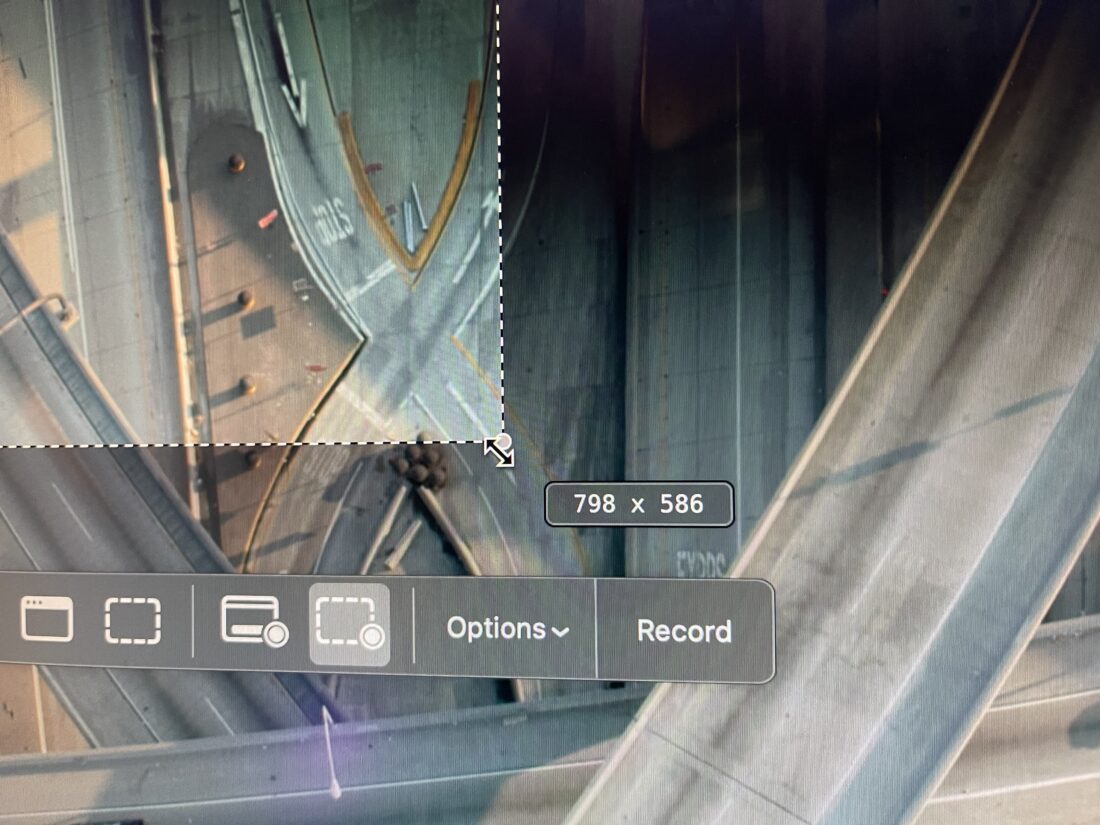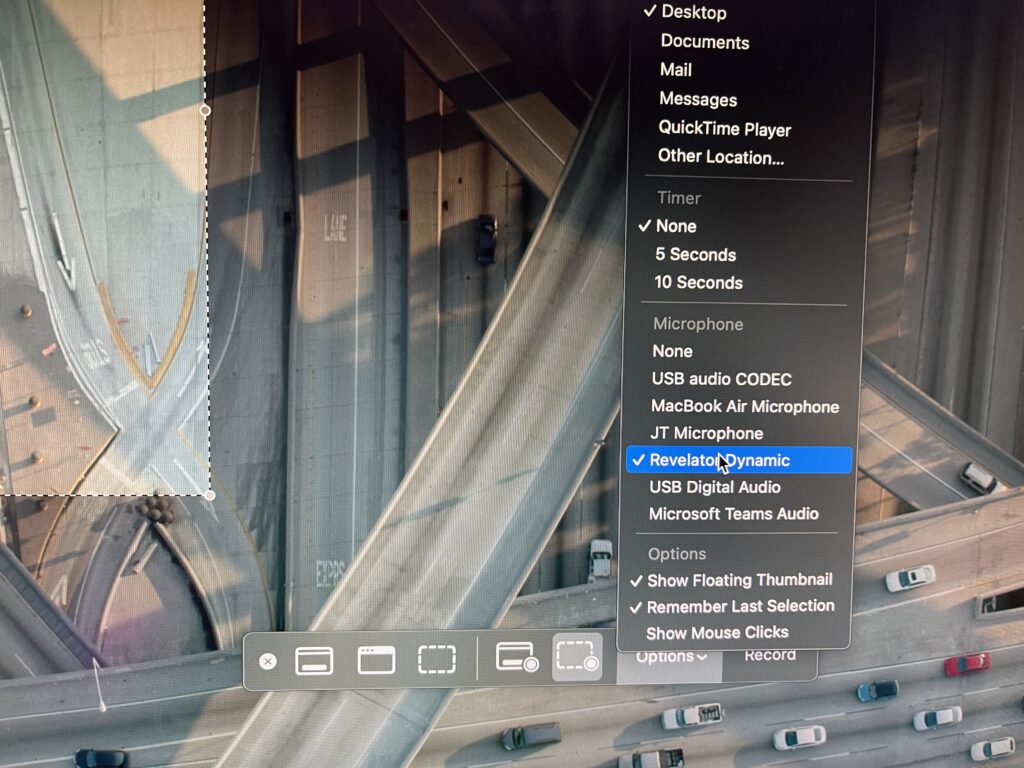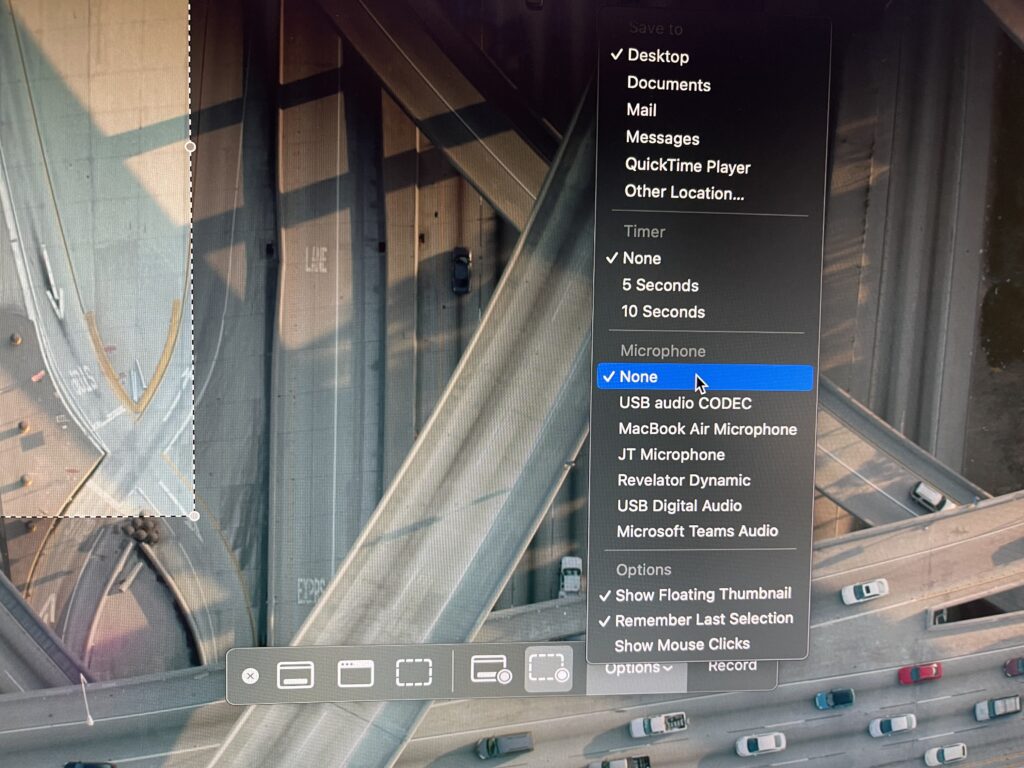How To Always Sync Your Purchased Music Between Devices Into Apple Music
If you’ve purchased music outside of Apple Music (for example, you’re a DJ and bought your music from Beatport, or maybe you’re supporting your favorite indie artist on Bandcamp) and want it to sync across all your devices, you might have noticed that Apple Music doesn’t always reliably upload your files to iCloud. Here’s the reliable method I’ve found that actually works.
The Problem
Simply dragging music files into Apple Music often results in them sitting locally on one device without ever syncing to the cloud. The app needs a specific nudge to recognize new files and begin the upload process.
The Solution
Follow these steps exactly, and your music will upload every time.
Step 1: Convert to AIFF
Before importing, convert your music files to AIFF format. While Apple Music supports various formats, AIFF consistently works best for cloud uploads. I don’t know why this is, I just know that anecdotally, this is where I’ve had the best luck.
If you have ffmpeg installed, you can convert files with this command (which will preserve any metadata and album art):
ffmpeg -i input.mp3 -write_id3v2 1 output.aiffFor batch conversion of multiple files in a folder:
for file in *.mp3; do ffmpeg -i "$file" -write_id3v2 1 "${file%.mp3}.aiff"; doneStep 2: Create a Fresh Temporary Playlist
Open Apple Music and create a brand new, completely empty playlist. This step is crucial and must be repeated each time you want to import new music. Don’t reuse an old playlist.
Step 3: Drag and Wait
Drag your AIFF files from Finder directly into your new temporary playlist. Once the files appear in the playlist, wait about 10 seconds. Don’t rush to the next step.
Step 4: Close and Reopen (The Critical Step)
Here’s the trick that makes everything work: completely quit Apple Music and reopen it. For whatever reason, Apple Music won’t analyze and upload your files until the app has been restarted. This seems to be what triggers the cloud sync process.
Step 5: Monitor the Upload
After reopening Apple Music, give it about a minute to begin processing. You can check the upload status in two places:
- Bottom left corner: Look for upload progress indicators
- Songs view: Open the Songs panel to see individual tracks as they’re being uploaded
Once the uploads complete, your music will be available across all your devices through iCloud Music Library.
Step 6: Move to Your Real Playlists
Now that your tracks have been uploaded to the cloud, you can add them to any of your regular cloud-enabled playlists. The temporary playlist served its purpose, and you’re free to organize your newly imported music however you like. These tracks will now sync properly across all your devices.
Why This Works
Apple Music’s cloud sync mechanism apparently doesn’t continuously scan for new files. The app restart forces it to re-index your library and discover the newly added tracks, triggering the upload process. Using the temporary playlist seems to tell Apple that these are external files that you would like to sync up to the cloud.
This workaround has proven reliable when the standard drag-and-drop method fails, ensuring your purchased music from other sources integrates seamlessly with your Apple Music library.