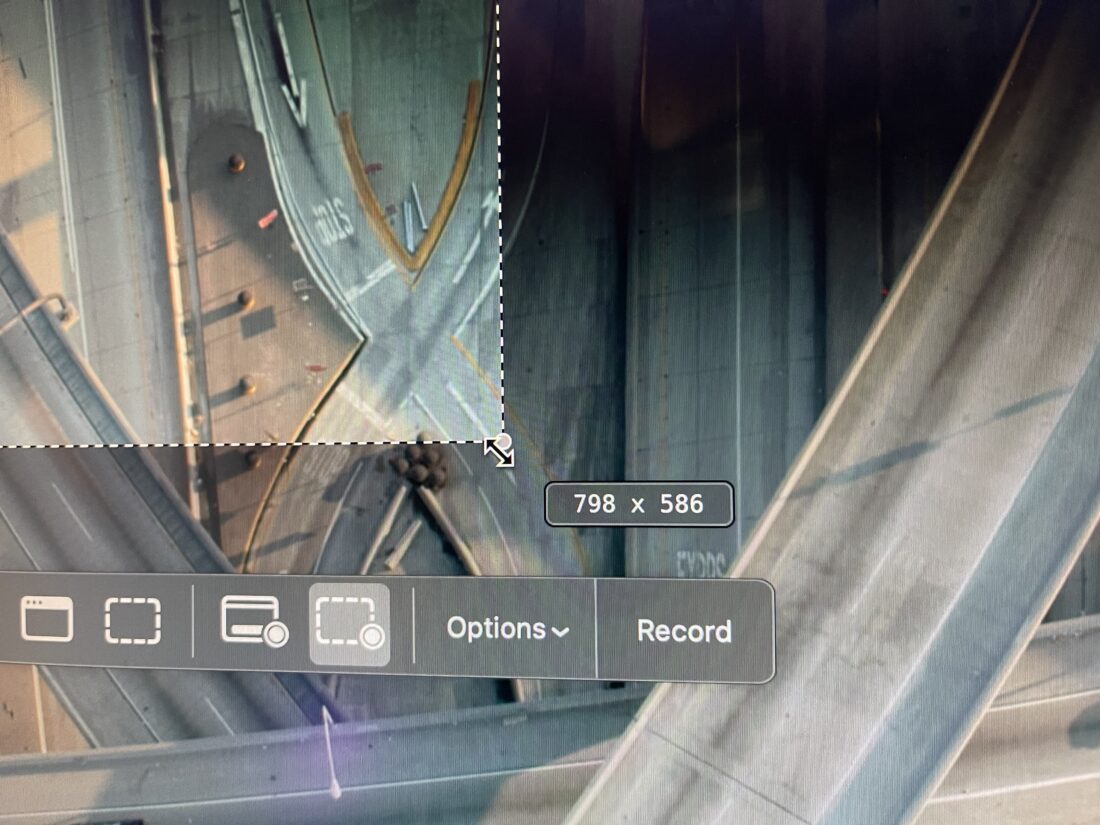How to fix slow loading when trying to take a screenshot with CMD+SHIFT+4
I don’t know how common this is, but I wanted to share a tip that I recently learned about how to fix slow loading when trying to take a screenshot with the CMD+SHIFT+4 shortcut. It used to pop up the selector instantly, but recently I noticed it was taking multiple seconds to load up. Nothing earth shattering, but annoying and taking me out of my flow state. Here’s how I fixed it.
Load up the full screenshot panel using CMD+SHIFT+5 (note the 5, rather than 4) and see what your microphone is set to. If it’s set to anything other than None, set it _to_ None and then hit the Esc key a few times to exit out of there. Now try doing your CMD+SHIFT+4 again and it should pop up nearly instantly.
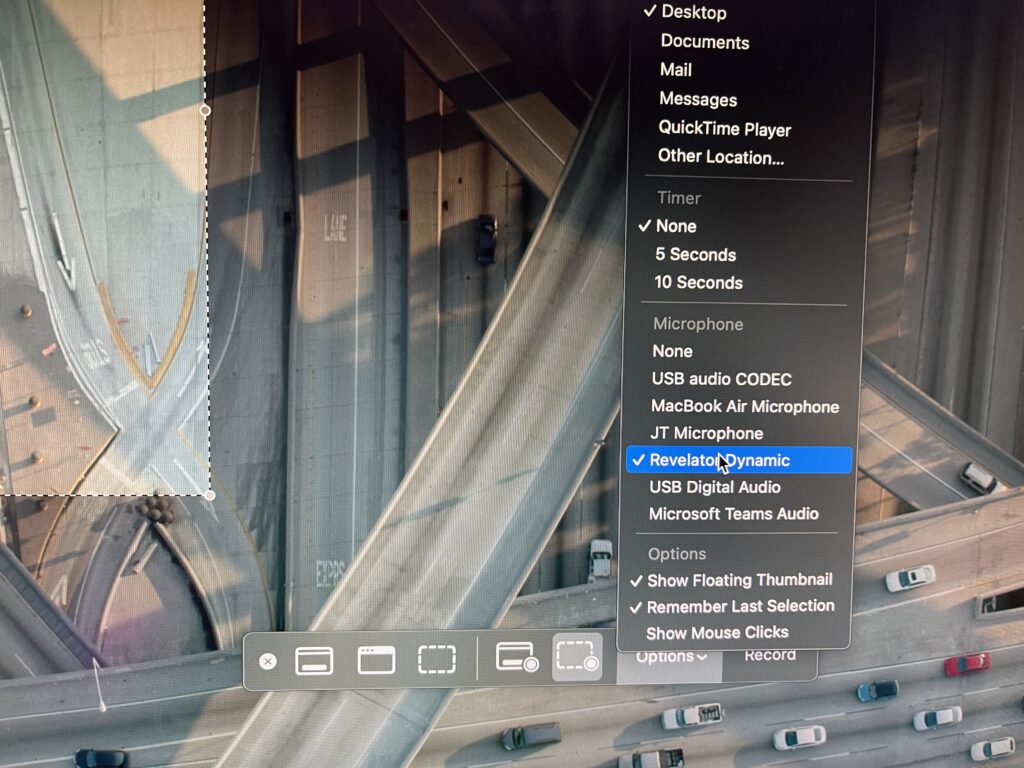
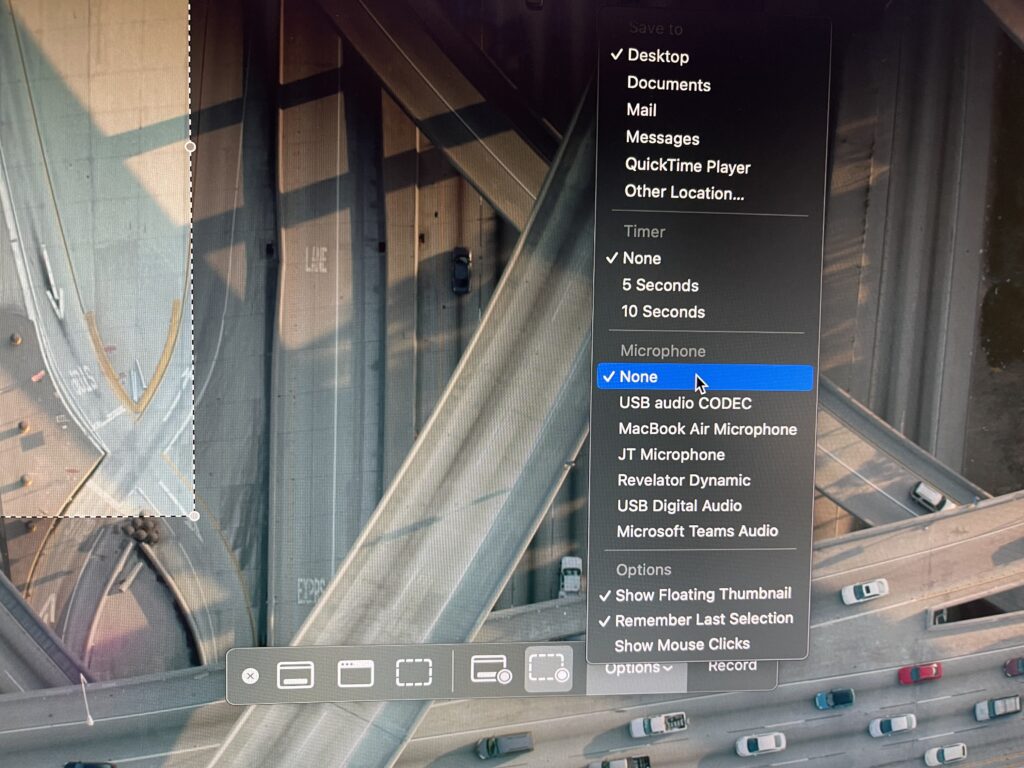
My assumption on why this works is that if you have a microphone configured, it probably needs to physically interface with the device and initializing hardware can sometimes take a few seconds. Having a microphone might be useful if you’re doing a screen recording using CMD+SHIFT+5 but the ...+4 option doesn’t do any video, so microphones are really not necessary here. It would be great if Apple bypassed this check already since it’s completely useless, but as it stands today, this should get your screenshot taking back instantly.